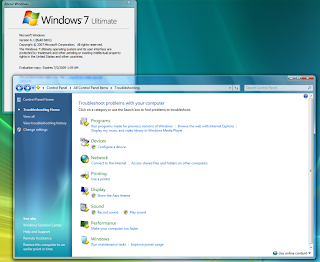As said ‘first impression is
the last impression’, if you wants to make a girlfriend and to impress her, you
have to be impressive. There are several ways to impress such as showing your
extra talent in games, in your academics and bla, bla, bla…,but if you don’t
have any extra talent that doesn’t means you can’t have a girlfriend. Every one
of us use computer, even your girlfriend will have one, you can even impress
her by showing your talent in computer, for that you don’t have to be so
tensed, just go no reading this article it will be helpful for you.
As windows 8 is newly
released operating system with advanced features which make your computer faster, and I am damn sure that it
will be liked by most of the users if seeing past trends of windows users. You
can impress anyone just by customizing your desktop. The steps by which you can
customize your desktop are as follows:
·
Windows 8 Lock
Screen Picture.
To modify this
select Settings from the Start screen> Change PC settings> Personalize
and then Lock screen.
Customize it to just being a static picture,
the lock screen is a program indication the battery level, unread emails,
reminders and other important notifications.
·
Start Screen Color
and Tattoos.
Color combinations for fore and background
are the first thing you choose for your windows 8 after installing it. The windows are designed to
be more stream lined color wise.
Simply
choose the Settings charm from the Start screen, Change PC settings, Personalize,
and then start screen.
·
Tile Sizes
Customization.
Some app tiles are
larger than others on the startup.
Choices in this menu are unpinning, uninstalling,
turning off updates and changing of defaults.
·
Group and
Re-arrange Tiles.
You can simply drag and drop tiles to
rearrange them or you can pinch to zoom out (or Ctrl-mouse wheel), making your
whole screen shrink, making multiple screens visible in one.
·
Windows 8 Account
Picture Customization.
From the PC Settings/Personalize page’s
Account picture tab, the user has the options to choose a file or take one
using the systems webcam.
·
Customize Your
Default Apps.
Customization can be accessed from the menu
after right clicking within the program running screen. A new feature is that
you may pick specific content out of an app to the start menu rather than the
whole app in general.
·
Windows 8 Taskbar
Options.
Just right click on the taskbar, and choose
Properties, and change according to your wish.
·
Desktop background
Windows 8.
The new feature here is that your theme and layout choice
shall be synced across all PC’s you sign into.