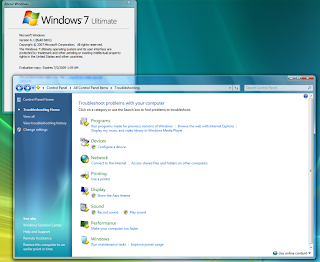
Are
you a beginner, or have less knowledge regarding computer, its operation and to
solve problems related with them. Do not worry!! , it will be a cup of tea for
you. In this advanced technical era, every one of us use computer. It works on
various operating systems, but the one which is more users friendly is windows
7. As a human body system requires a doctor in long run to maintain its health,
a computer system too needs it.
Troubleshooting in windows 7 means
solving and repairing failed processes of windows 7.It diagnose the problem and
provide best possible solution. A systematic approach to solving problems
quickly and efficiently. Usually
troubleshooting is applied to something that has suddenly stopped working, so here the initial
focus is often on recent changes to the system or to the environment in which
it exists, so that an idea comes from it what exactly has happened to the
computer system.
Troubleshooting
often involves a logical process of elimination to identify the true source of
a problem and once the problem is identified it’s easy to resolve it.
Windows
troubleshooting comes with many troubleshooter for problems with networking,
Internet, audio and video, and program compatibility. Their areas are specific
and solve the problems of their respective field, save time and headache of
solving problems. They also provide basic scheduled maintenance, such as
cleaning up of temporary files or scanning up of hard disk for errors removal.
They also provide a popup message in the Action centre if anything suspicious
happened.
Below
some steps are given to perform troubleshooting inWindows 7, which come with the original windows 7 operating system:
How to use:
1. Click start
button.
2. Open the control
panel.
3. Under system and
security, click on find and fix problems.
4. Enjoy!
When
you run a troubleshooter, it might ask you some questions or reset common
settings as it works to fix the problem. If the troubleshooter fixed the
problem, you can close the troubleshooter. If it couldn't fix the problem, go
for the advance view. Computer repair can
also be performed easily with online troubleshooting process provided by some of well renown
companies. Below given some steps to use advance view of windows 7
troubleshooter
Advanced
way:.
1. Click the advanced
link on a troubleshooter.
2. Clear the apply
repairs automatically check box.
3. List of fixes is
displayed, if any problem is found.
4. Select and enjoy!!
You
can view several options that will take you online to try and find an answer.
In either case, you can always view a complete list of changes made.
Windows
provides online troubleshooter, get the most up-to-date troubleshooters from
the Windows Online Troubleshooting service check box at the bottom of
Troubleshooting. If you are technical enough, you can go for this, find errors
and fix the problems.
There
also come third party software tools, which easily diagnose the problem,
troubleshoot it and provide best possible solutions. They are more users
friendly and automatically troubleshoot the problem if any exist.
No comments:
Post a Comment