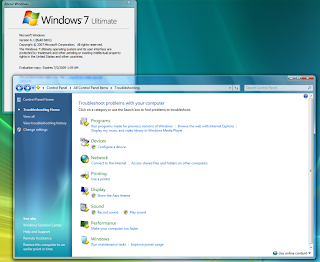Operating system (OS) used to perform various task in a system. It is a software part of a computer system which is responsible for performing various operations of the system. Some of them are controlling the system parts, execution of programs,management of memory, interrupt handling management of computer files, scheduling programs etc. Different type of operating systems are available in the market as well as available on internet that is online.Here we describes some popular operating system:
Windows 8
Windows 8 is the latest operating system recently launch by Microsoft which allow user to download the operating system online. Windows 8 is the advanced version of
windows operating system, it includes some new features like:
- One can take Windows 8 operating system around with them on a pen drive.
- In Windows XP and Windows Vista, or any other previous versions, one thing that was absent was the speed of the operating system. The speed of the operating system slowing down with the passage of time and usage.But now with the release of Windows 8 this problem is solved. Windows 8 provides solution for it with two commands 'refresh' and 'reset'. A 'refresh' allows a user to re install Windows, retaining all the personal data and settings. A 'reset' deletes all your data and settings, resets your OS to the absolute initial stage, making it as good as new.
- Windows 8 include 'Secure Boot' process which is a new boot process for operating system. Due to this secure booting process operating system has not been affected by any kind of malware or spyware.
Windows 7
Windows 7 is the most widely operating system used by people. Its performance and speed is high than the previous operating system. Features of windows 7 is very simple to understand that is the reason that windows 7 used by most of the people. It includes identity recognition, providing support for virtual hard disks, file formats, and good performance on multi-core processors, booting and kernel which give improvements in computing process. The visual style and the user interface (Windows Aero), is retained in this version. The users can choose to change the DPI (Dots Per Inch) settings of their system.
Windows Vista
Windows Vista is also developed by Microsoft Corporation. It is also known by its codename Longhorn. Its performance and speed is better than Windows XP but lesser than Windows 7. The primary objective of Windows Vista is to improve the state of security in the system which was not provided by windows XP. Some of the criticisms against Windows Vista is that the OS demands high system requirements, restriction to many software, less compatibility and more restrictive licensing terms etc. So, it was not used by most of user.
Windows XP
Windows XP is also an operating system of Microsoft Corporation. It is the first operating system to work with Windows NT kernel. It is programmed in C, C++ and assemble languages, and the Graphical User Interface is redesigned to make it more user-friendly. There are two main editions in Windows XP. One is Windows XP Home Edition, which is designed for home users, and the other one is Windows XP Professional, which is designed for business clients and power-users.
Mac OS X
Mac OS X is a Unix-based operating system which is developed and sold by Apple Inc. It is designed to run exclusively on Mac computers. OS X is the 10th major version of Apple's operating system for Macintosh computers. Some of its latest and previous versions are: like, Mac OS X Lion (version 10.7), is the latest version of Mac OS X while Kodiak (Public Beta), Cheetah (10.0), Puma (10.1), Jaguar (10.2), Panther (10.3), Tiger (10.4), Leopard (10.5) and Snow Leopard (10.6) previous version of Mac OS X. Apple products work using the Mac OS X Operating System.
Ubuntu
Ubuntu is a free computer operating system software which is a Debian project, which is based on GNU/Linux. It is used by 12 million people around the world. It provides free software packages to its users. Ubuntu supports desktops which have x86 microprocessors installed in them. The instruction-set architecture can be 32-bit or 62-bit. Ubuntu exhibits some restrictions and demands certification to some software such as Microsoft True Type core fonts, Sun's Java run time environment, Adobe's Flash Player plugin, many common audio/video codecs and files which are compressed in RAR format, MP3/DVD recorders etc.
Unix-based Linux
Linus is a free software OS which uses the system tools from GNU project. It uses command line interface (CLI), a graphical user interface (GUI), for its functioning. The main system functions in the Linux is operated by Linux kernel. Some of the platforms which supports the Operating System are Digital Equipment Corporation (DEC) Alpha, Advanced Reduced Instruction Set Computing (RISC) Machine architecture, AVR32 microprocessor, Blackfin etc.
Other Operating Systems for Home Use
Windows Vista Ultimate
Mac OS X Leopard
Windows Vista Home Premium
Haiku
Debian
Fedora
Microsoft, Apple, Linux are the top companies that sells different updated versions of its operating system software. Though other companies also try to compete in the market, these top OS producers, always have maintained their standards up till now.